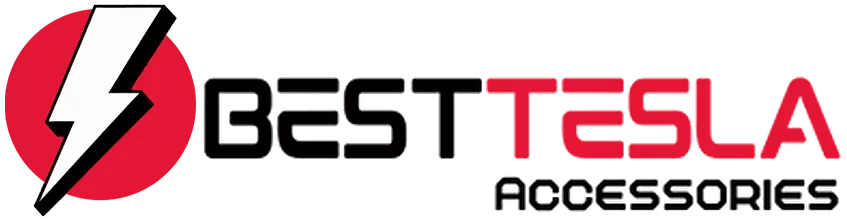Tesla Blog
20 More Tesla Hidden Features You Need To Know

Tesla owners, rejoice! If you thought you knew everything about your electric vehicle, think again. In this article, we’ll explore 20 hidden features that can enhance your Tesla experience. From secret menus to clever tricks, there’s something for everyone. Let’s dive in!
Key Takeaways
- Discover hidden features that enhance your Tesla experience.
- Learn how to access secret menus and controls.
- Utilize tips for better functionality and convenience.
Hidden Autopilot Features
If you’ve got Full Self Driving, there’s a hidden Auto Park feature waiting for you. To enable it, go to Settings > Autopilot > Customize Summon. Make sure to select No for the Require Continuous Press option. Then, when you’re ready to park, press the parking button on the stock three times quickly. Voila! You’ve activated hidden Auto Park.
Free Full Self Driving
Did you know you can get Full Self Driving for free? Use Tesla’s referral program. If someone buys a Tesla using your unique referral code, you’ll earn 10,000 credits. These can be redeemed for upgrades, including three months of Full Self Driving. If you’re buying a Tesla, using someone else’s code gives you discounts and three months of Full Self Driving too.
Unlatch Doors Remotely
If your door handles get stuck, don’t panic! You can unlock and unlatch them using the Tesla app. Just long-press on Quick Controls and select Unlock Door. This feature is a lifesaver during winter when ice can freeze the handles.
Control Tesla With Siri
For iPhone users, controlling your Tesla with Siri is a game changer. Ask Siri about your battery level, honk the horn, or vent the windows—all without unlocking your phone. Just ensure Siri is enabled for the Tesla app in your iPhone settings.
Free Data Report After an Accident
In case of an accident, Tesla can send you a data report. This report includes crucial information like accelerator position, area of impact, and even footage from all cameras, including those not accessible to you. It’s a handy feature for insurance claims.
Access All Cameras
You can view all your Tesla’s cameras directly from the settings. Go to Settings > Service and find the Camera Preview button. This allows you to see the wide, narrow, and side pillar cameras. It’s a neat way to check your surroundings.
Hidden Service Menu
Your Tesla has a hidden service menu that can be accessed by pressing and holding the model text in the Software section for five seconds. Enter the code service to access it. Be cautious, as altering settings here can affect your vehicle’s performance.
Change Gears While in Motion
You don’t have to stop completely to change gears. If you’re traveling below 5 mph, you can switch from drive to reverse or vice versa. This is particularly useful in tight situations.
Blind Spot Camera Location
You can customize the location of the blind spot camera feed on your screen. Drag it around to find the position that works best for you. It’s a small tweak that can make a big difference in visibility.
Trunk Hook for Groceries
In the Model 3, there’s a hidden screw in the trunk that can be used with a grocery bag hook. This hook helps keep your bags from rolling around. You can find these hooks at various Tesla accessory stores.
Battery Preconditioning for Supercharging
Before heading to a Supercharger, input the address into your navigation. This preconditions your battery for faster charging speeds. If you don’t, your Tesla will charge slowly while it warms up the battery.
Trip Planning with the Tesla App
You can plan trips using the Tesla app. It shows nearby Superchargers, their rates, and even allows you to schedule your departure time. This feature is super handy for long trips.
Hidden Headrests in Model 3 and Y
Both the Model 3 and Model Y have hidden headrests. To access them, push up from the back. The Model Y headrest can be adjusted further, and you can recline the rear seats using the same button.
Slip Start for Stuck Situations
If you find yourself stuck in mud or snow, enable Slip Start by going to Settings > Controls > Pedals and Steering. This feature helps prevent wheel slip and can get you out of tricky situations.
Remote Driving Access
In emergencies, you can give someone remote access to drive your Tesla. This allows them two minutes to get in before the doors lock again. It’s a useful feature if someone needs to move your car while you’re away.
Climate Controls in the App
You can control all climate settings directly from the Tesla app. Activate Dog Mode, defrost your car, or adjust the temperature without needing to be inside the vehicle.
Lost Media Bar Recovery
If you accidentally swipe down your media bar, don’t worry! A gray square with a music note will appear in the app drawer. Tap it, and your media bar will reappear.
Accessing the 12-Volt Battery
Your Tesla has a 12-volt battery that can be accessed just like any other car. Open the front and remove the plastic cover to access the terminals. This is handy for emergencies.
Scroll Wheel Customization
With the latest update, you can customize your scroll wheel. Change acceleration modes, turn on the steering wheel heater, and more—all from the steering wheel. Just hold down the left scroll wheel to access these controls.
These hidden features can significantly enhance your Tesla experience. Whether you’re a new owner or a seasoned driver, there’s always something new to discover. If you know of any other hidden features, share them in the comments!