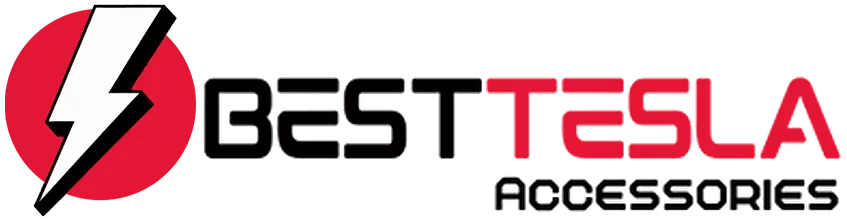Tesla Blog
40 Tesla Hidden Features, Tips and Tricks Every Owner Should Know

Do you think you know everything about your Tesla? Think again! There are tons of hidden features and settings that can enhance your driving experience. Here’s a rundown of 40 hidden Tesla features that you might not be aware of, but will definitely want to try out.
Key Takeaways
- Access live camera feeds and communicate through your Tesla remotely.
- Unlock hidden auto park features and streaming services without premium connectivity.
- Control your Tesla with Siri and send addresses directly to your car.
- Discover secret menus and customize your driving experience.
Live Sentry Mode
You can view a live feed of your Tesla’s cameras and even speak through your Tesla’s external speaker using the Sentry live mode. Just enable Sentry mode in your Tesla app, and you can access the live camera feed from anywhere in the world. You can also honk the horn and flash the lights remotely. This feature is super handy for keeping an eye on your car.
Hidden Auto Park
If you have full self-driving, there’s a hidden auto park feature. To access it, go to settings, then autopilot, and customize summon. Make sure to select ‘no’ for the continuous press option. Then, when you’re ready to park, press the parking button on the stock three times quickly. Voila! Hidden auto park activated.
Free Premium Connectivity
Want to access streaming apps without paying for premium connectivity? Just turn on your phone’s hotspot while in your Tesla and connect to it. This gives you access to music apps, streaming services, and even karaoke. Just keep in mind that you won’t get live traffic visualization or satellite views.
Unlatch Doors Remotely
If your door handles get stuck, you can use the Tesla app to unlatch them. Long press on quick controls and select the unlock door option. This will pop the door open, making it super convenient.
More Streaming Services
To access more streaming platforms like HBO Max or ESPN, go to your Tesla’s internet browser and type in bettertheater.com. This site is set up for viewing on your Tesla, and you can even play games like Tetris!
Control Tesla with Siri
If you have the Tesla app installed, you can control your car using Siri. Ask Siri about your battery level, honk the horn, or vent the windows without even unlocking your phone. Just make sure Siri is enabled for the Tesla app in your iPhone settings.
Unlock Charge Port
If your charger gets stuck, you can unlock the charge port from the trunk. There’s a pull tab inside the left side of the trunk that will release the charging cable. This is a lifesaver if you ever find yourself in that situation.
Free Full Self Driving
You can get free full self-driving through Tesla’s referral program. If someone uses your referral code to buy a Tesla, you earn credits that can be redeemed for full self-driving or other accessories.
Quick Speed Adjustment
When in autopilot, if you notice you’re going over the speed limit, just tap the speed limit button on the screen. It will automatically lower your speed to match the limit, helping you avoid any potential trouble.
Access All Cameras
You can access all of your Tesla’s cameras directly from the settings menu. Just make sure you’re on the latest update, go to settings, then service, and click on the camera preview button.
Send Address to Tesla
You can send an address from your phone to your Tesla using Apple Maps or Google Maps. Just select the location, hit share, and choose Tesla. It’s a great way to plan your route before you even get in the car.
Hidden Service Menu
Your Tesla has a hidden service menu that you can access by pressing and holding the model name in the software settings for five seconds. This menu contains a lot of information, but be careful not to change any settings unless you know what you’re doing.
Sun Visor Extension
Did you know your Tesla’s sun visors can extend? Just pull them out to block more sunlight. It’s a simple feature that many people overlook.
Change Gears in Motion
You can change gears while moving as long as you’re going under 5 mph. This can be useful in tight situations where you need to quickly switch from drive to reverse.
Parking Brake
To engage the parking brake, hold down the parking button. This is useful if you’re parking on an incline.
Free Data Report After an Accident
If you’re in an accident, Tesla can send you a data report containing crucial information like accelerator position and camera footage. This report is free and can be very helpful.
Hidden Headrests
Your Model 3 and Model Y have hidden headrests that can be adjusted for comfort. Just push up from the stock portion to reveal them.
Speaking of headrests, If you spend hours behind the wheel, you need Tesla Neck Pillows to support your head and shoulders on long drives.
The Tesla Neck pillows are my favorite accessory because they elevate your driving experience by combining style, comfort, and health benefits. They’re made for every Tesla model and come in 3 colors that perfectly match their interiors. Whether you’re short or tall, you can adjust the firmness and the height of the pillow to provide consistent support for your neck, back, and shoulders. Don’t just take my word for it, they have hundreds of 5-star reviews from Tesla owners just like you. The shipping is free and they come with a 14-day guarantee. But because you’re watching my video, I can give you an additional 15% off; just use my code “MS15” at TeslaNeckPillows.com.
Blind Spot Camera
You can enable blind spot cameras that show a video feed when you activate your turn signals. You can also change the window’s location on your screen for better visibility.
Tesla App Quick Controls
In the Tesla app, you can customize quick controls for things like unlocking your car or turning on the AC. Just hold down on the settings to rearrange them.
Grocery Bag Hook
If you have a Model 3, there’s a screw in the trunk that can be used with a grocery bag hook. This keeps your bags from rolling around while you drive.
Battery Range Display
You can switch between battery percentage and range by tapping on the number next to the battery icon. This is a simple feature that many people don’t know about.
Supercharger Navigation
Always input the address of a supercharger into your navigation before you go. This preconditions your battery for faster charging speeds.
Tesla Widget
You can add a Tesla widget to your home screen for quick access to controls like locking your doors or turning on the AC.
Nearby Superchargers
You can view nearby superchargers in the Tesla app, including their charge rates and availability. This makes planning your trips much easier.
Quick Climate Control
To quickly turn off climate control, just hold the climate control button. It’s a simple trick that saves time.
Swipe Gestures
You can use swipe gestures to quickly adjust heat and AC settings while driving. Just hold your finger and slide left or right.
Lost Media Bar
If your media bar disappears, just tap the gray square with a music note in the app drawer to bring it back.
Soft Reboot
If your screen is acting up, you can perform a soft reboot by holding down the two scroll wheels for five seconds. This can fix many minor issues without needing to call Tesla.
12-Volt Battery Access
Your Tesla has a 12-volt battery that you can access in case of emergencies. Just open the front and remove the plastic cover to reach it.
Scroll Wheel Customization
With the latest update, you can customize your scroll wheel to control various functions like fan speed and temperature. Just hold down the left scroll wheel to access the menu.
These are just a few of the hidden features that can make your Tesla experience even better. To see them in action, check out our video on 40 Tesla Hidden Features. Have you tried any of these? Let us know in the comments!