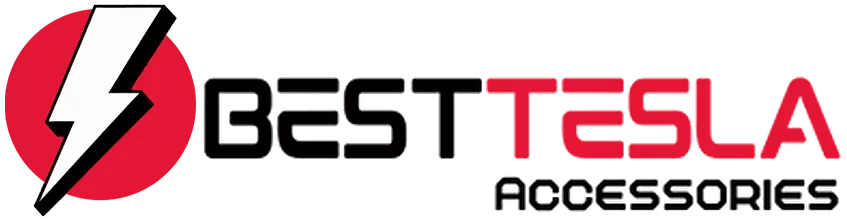Tesla Blog
Mastering The Tesla App: Your Complete Guide

The Tesla app is a powerful tool that connects you to your vehicle, allowing you to manage and monitor it from anywhere. In this guide, we’ll walk through everything you need to know to get the most out of the app, from setup to hidden features.
Key Takeaways
- Download and Setup: Get the app from the Apple or Google Play store and set up your account.
- Phone Key Feature: Use your phone as a key for easy access.
- Main Features: Control charging, climate, location, and more directly from the app.
- Security Options: Manage security features and get real-time alerts with Sentry Pro.
- Service and Upgrades: Request service and purchase upgrades directly through the app.
What Is The Tesla App?
The Tesla app is your gateway to controlling your Tesla vehicle. It allows you to:
- Control charging settings
- View stats and data
- Manage drivers
- Schedule services
- Get roadside assistance
- Track your vehicle’s location
- Activate upgrades
- Earn rewards
This app is available for both Apple and Android devices, making it essential for Tesla owners.
How To Download The Tesla App
To get started, simply search for "Tesla" in the Apple App Store or Google Play Store. It’s the first app that pops up, and it’s free to download. Once you have it:
- Open the app.
- Sign in or create an account.
- Allow notifications for important updates.
- Add your Tesla by entering the VIN and other required information.
Setting Up Your Phone Key
One of the coolest features is the Phone Key. This lets you unlock and drive your Tesla without needing to pull out a key card. Here’s how to set it up:
- Go to the main menu and select Setup Phone Key.
- Allow the app to access your location.
- Pair your phone by placing the key card on the center console.
If done correctly, your app will confirm that the phone key is connected.
Navigating The Main Screen
Once you’re set up, let’s explore the main screen:
- Top Left: Your Tesla’s name (customizable).
- Battery Percentage: Shows how much charge is left.
- Notifications: Access messages and alerts.
- Quick Controls: Customize which controls you want to see.
When charging, you’ll also see detailed charging stats, including current KW and charging time.
Controls and Climate Settings
In the Controls section, you can:
- Check tire pressures.
- Control various functions of your Tesla remotely.
The Climate section allows you to:
- Set the interior temperature.
- Turn on seat heaters.
- Activate Dog Mode or Camp Mode.
Location Tracking
The Location tab shows your Tesla’s current position on a map. You can:
- Send directions to your Tesla.
- View nearby Supercharger stations.
Using the app for navigation is better than other map apps because it includes charging stops.
Scheduling Charging
In the Schedule section, you can:
- Set departure times to ensure your car is charged when you need it.
- Precondition the battery for optimal charging.
Security Features
The Security and Driving tab lets you:
- Manage phone keys and drivers.
- Set up security features like a PIN and Sentry Mode.
Sentry Mode uses your car’s cameras to monitor activity around it. You can view live feeds and receive alerts through the app. For enhanced security, consider using Sentry Pro, which provides real-time notifications.
Charge Stats and Upgrades
The Charge Stats section shows:
- Daily, monthly, and yearly charging data.
- Your savings compared to gas.
In the Upgrades section, you can:
- Purchase features like enhanced autopilot.
- Shop for accessories.
Service and Roadside Assistance
If you need service, the app allows you to:
- Request help for issues.
- Schedule service appointments.
The Roadside Assistance menu is there for emergencies like flat tires or dead batteries.
Referral Program
Lastly, don’t forget about the Refer and Earn program. You can earn points for referring others to buy Tesla products, which can be used for upgrades or accessories.
Conclusion
Now that you know how to navigate the Tesla app, you can manage your vehicle like a pro. Whether it’s controlling charging, checking stats, or enhancing security, the app is a must-have for any Tesla owner. If you found this guide helpful, consider sharing it with fellow Tesla enthusiasts!