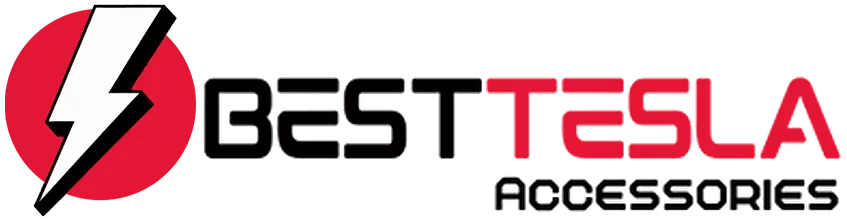Tesla Blog
Unlocking the Future: The Complete List of Tesla Voice Commands You Need to Know in 2025

Tesla’s voice command system in 2025 is like having a personal assistant in your car. You just say what you need, and your Tesla takes care of it. Whether you’re navigating to a new place, adjusting the climate, or playing your favorite tunes, it’s all hands-free. This guide covers everything you need to know about using Tesla’s voice commands to make driving even more convenient.
Key Takeaways
- Voice commands can control navigation, vehicle operations, and media playback.
- Tesla’s voice technology has evolved to include more features and improved accuracy.
- Common issues with voice commands can often be fixed with simple troubleshooting steps.
- Integration with smart assistants is expected to expand, offering more seamless control.
- Personalization options allow users to customize commands to suit their preferences.
Understanding Tesla's Voice Command System
How to Activate Voice Commands
Activating voice commands in a Tesla is pretty straightforward. For Model 3 and Y, just press the right scroll wheel on the steering wheel. You’ll hear a beep and see a microphone icon on the screen, signaling it’s ready for your command. On Models S and X, the button is located at the top right of the steering wheel. It’s a simple tap to get started, but it opens up a world of hands-free control.
The Evolution of Tesla's Voice Technology
Tesla’s voice control has come a long way since its early days. Initially, it was basic, handling only a few commands. But now, it can manage a wide range of vehicle functions. Over-the-air updates have continuously improved its capabilities. For instance, the 2024 Holiday Update introduced new commands for lights and navigation. It’s not just about adding new features; it’s about making the system more intuitive and responsive.
Common Issues and Troubleshooting
Like any tech, Tesla’s voice commands can sometimes be finicky. Common issues include the system not recognizing commands or misinterpreting them. If you run into trouble, try these steps:
- Ensure the software is up-to-date.
- Check the microphone for obstructions.
- Restart the system if needed.
If problems persist, a quick reset or contacting Tesla support might be necessary.
Voice commands are a game-changer, making it easier and safer to interact with your car while keeping your focus on the road. They might not be perfect, but they’re getting better all the time.
Essential Voice Commands for Navigation
Finding Destinations with Ease
Navigating with a Tesla is as simple as speaking your destination aloud. Whether you’re looking for a specific address or a type of destination like a museum or a bar, just say "Navigate to" followed by your desired location. This feature makes it easy to explore new areas without the hassle of typing. You can even say "Google coffee near me" to find the nearest coffee shops. It’s like having a personal guide right in your car.
Supercharger Locations and More
Finding the nearest Supercharger or other charging stations is a breeze. Simply say "Find Supercharger" or "Locate charging station" and your Tesla will guide you to the nearest one. This is especially handy on long road trips when you need to plan your stops efficiently. Plus, you can ask for nearby amenities like "Find food" or "Locate gas station" to make your journey more convenient.
Muting and Stopping Navigation
Sometimes, you might want to mute the navigation voice, especially during long drives. You can do this by saying "Mute voice guidance" or "Unmute voice guidance" to toggle the sound on and off. If you decide to stop the navigation altogether, just say "Cancel navigation" and your Tesla will stop guiding you. It’s about giving you control over your driving experience.
Voice commands in Tesla are designed to make your drive as smooth and enjoyable as possible, allowing you to focus on the road ahead while your car handles the rest.
Controlling Vehicle Operations with Your Voice

Locking and Unlocking Doors
Imagine you’re juggling groceries and you need to get into your Tesla. No problem! Just say, "Lock doors" or "Unlock doors," and your car’s got you covered. It’s that simple. Voice commands make life a bit easier, especially when your hands are full.
Managing Climate and Comfort
Feeling too warm or too cold? Just tell your Tesla to "Set temperature to 70 degrees" or "Turn on the air conditioning." You can even say "Warm up everyone’s seats" if you want all the seats heated. Tesla’s voice control lets you adjust the climate without taking your eyes off the road.
- "Turn on defrost"
- "Turn off climate control"
- "Set fan speed to medium"
Activating Safety Features
Safety first, right? Use your voice to activate features like "Turn on fog lights" or "Enable autopilot." It’s about making your drive as safe as possible without fiddling with buttons. Tesla’s voice commands ensure you stay focused on driving while still having control over safety features.
With voice commands, managing your Tesla feels like a breeze. It’s all about making driving more convenient and fun, letting you focus on the road while your car handles the rest.
Entertainment and Media Control
Playing Music and Podcasts
Tesla’s voice command system makes it a breeze to control your entertainment options. Just say "Open Music" or "Play [song/artist]" to get your favorite tunes going. You can even ask your Tesla to "Play Podcast" followed by the podcast name to catch up on your favorite shows. It’s like having a DJ on call, 24/7.
Streaming Services Access
Accessing streaming services is as simple as speaking. Commands like "Open Netflix" or "Show Hulu" let you dive right into your favorite shows. Whether you’re parked or charging, these commands turn your car into a mobile entertainment hub.
Adjusting Volume and Playback
Controlling volume and playback is straightforward. Say "Set volume to five" or "Mute" to adjust sound levels. To pause or resume media, just say "Pause" or "Resume." This hands-free approach keeps your focus on the road while enjoying your media.
With Tesla’s evolving software, staying updated on software enhancements ensures you get the latest features and improvements, making your driving experience even more enjoyable.
Communication Made Simple
Making Hands-Free Calls
Using Tesla’s voice command system, making hands-free calls is a breeze. Just say, "Call [Name]," and your car will connect you to that contact. This feature is especially handy when you’re on the road, ensuring you stay focused on driving. Remember, you need your phone’s contacts synced with your Tesla for this to work seamlessly.
Sending Text Messages
Want to send a quick message? Use the voice command "Text [Name]" followed by your message. Your Tesla will take care of the rest. This function is great for staying connected without taking your eyes off the road. Just make sure your phone is paired with the vehicle.
Accessing Phone Apps
You can also access phone apps directly through voice commands. Simply say "Open [App Name]," and your Tesla will do the work for you. This is perfect for quickly launching apps like Spotify or navigation tools without fumbling with your phone.
Voice commands in Tesla vehicles make communication on the go incredibly efficient, reducing distractions and keeping your hands on the wheel.
Advanced Features and Updates

New Commands in 2025
Tesla’s voice command system has grown a lot over the years, and 2025 is no different. This year, Tesla cars are getting some cool new commands that make driving even easier. Imagine telling your car to find the nearest vegan restaurant or asking it to check your tire pressure. These new commands are all about making life simpler and more convenient. Plus, with hands-free trunk opening now available for Android users, accessing your car’s trunk just got a whole lot easier.
Integration with Smart Assistants
Tesla is stepping up its game by integrating with smart assistants like Alexa and Google Assistant. This means you can control your car using your favorite smart speaker, making it part of your daily routine. From adjusting the climate to starting the car, your voice does it all. This integration is a big step forward, making Tesla vehicles even more connected to your smart home ecosystem.
Future Enhancements and Expectations
Looking ahead, Tesla is planning some exciting updates. There’s talk of a comprehensive camera cleaning solution, which means clearer views and safer driving. Also, expect more navigation improvements, like better route options and personalized profiles for trailers. Tesla’s always working on something new, so keep an eye out for updates that will make your driving experience even better.
Tesla’s commitment to innovation continues to push the boundaries of what’s possible in automotive technology. As we move forward, these updates promise not just convenience, but a smarter and more intuitive driving experience.
Personalizing Your Tesla Experience
Customizing Voice Commands
Imagine your Tesla responding to your unique voice prompts. With a little tweak here and there, you can tailor voice commands to suit your style. Whether it’s renaming the command to "Open Sesame" to unlock the doors, or "Chill Mode" to adjust the climate, the possibilities are endless. Here’s how you can get started:
- Access the settings: Navigate to the voice command settings in your Tesla’s interface.
- Choose your preferences: Select the commands you want to customize.
- Save and enjoy: Apply changes and test your new voice commands.
Setting Preferences and Shortcuts
Your Tesla can be as unique as you are. Setting up shortcuts and preferences can make your driving experience smoother and more enjoyable.
- Create shortcuts for frequently used commands, like "Navigate home" or "Call Mom".
- Adjust settings for climate control, seat positions, and audio preferences to match your daily routine.
- Take advantage of Tesla’s smart assistant features to automate tasks and reminders.
Enhancing User Interaction
Tesla’s voice command system isn’t just about functionality—it’s about creating an engaging experience. By personalizing your interactions, you can make every drive feel special.
Personalizing your Tesla with unique voice commands and settings not only enhances functionality but also makes your car feel like an extension of yourself.
Consider adding Tesla Accessories to elevate your interior’s look and feel, making your Tesla truly yours. From custom seat covers to LED lighting, these accessories can transform your vehicle’s interior.
Make your Tesla truly yours! Personalizing your Tesla experience can be fun and exciting. From custom accessories to unique features, there are many ways to enhance your ride. Visit our website to explore a wide range of Tesla accessories that can help you create the perfect driving experience. Don’t wait—check it out now!
Wrapping It Up
So there you have it, folks. Tesla’s voice commands in 2025 are like having a personal assistant right in your car. From navigating to your favorite coffee shop to adjusting the AC without lifting a finger, these commands make driving a breeze. Sure, there might be a few hiccups here and there, but Tesla’s always rolling out updates to smooth things over. It’s pretty exciting to think about where this tech will go next. Who knows, maybe one day we’ll be chatting with our cars like they’re old friends. Until then, keep experimenting with those commands and enjoy the ride!
Frequently Asked Questions
How do I start using voice commands in my Tesla?
To start, just press the right scroll button on your steering wheel until you hear a beep. Then, you can say your command.
What if my Tesla doesn't understand my voice command?
If your Tesla doesn’t get it right, try speaking more clearly or using different words. Also, make sure your software is up to date.
Can I use voice commands to control the air conditioner?
Yes! You can say things like “Make it cooler” or “Turn on the driver’s seat heater” to adjust the air conditioning.
Are there any fun voice commands I can try?
Yes, there are some fun ones! You can ask your Tesla to “Play a fart sound” or “Tell me a joke.”
Can I use voice commands to find a Supercharger station?
Absolutely. Just say “Show nearby Superchargers” and your Tesla will guide you to the closest one.
What languages can I use for Tesla's voice commands?
Tesla voice commands work in several languages, including English and German. You can change the language in the settings.